Simple Joystick 1.0
Juicy Games Shop
A simple and small joystick for your GODOT game with a touch interface. Despite its simplicity in itself, it contains many interesting options.
$2.00
OPTIONS:
Joystick Modes:
1. Dynamic – In this mode, the joystick will follow your finger.
2. Fixed – this mode does not allow the joystick to change its position in space on the screen.
Dead zone:
This option sets the area in the joystick that will not respond to the movement of the stick of the joystick.
IsMoveCapture:
This variable sets the joystick capture mode.
True (Checked) – the joystick will be captured both when you click on the area in it, and when you move your finger from a free area on the screen to it.
False (Unchecked) – the joystick will be captured only when you click on the area in it.
Max X Value:
Sets the maximum (and minimum) value returned by the joystick on the X axis.
Max Y Value:
Sets the maximum (and minimum) value returned by the joystick on the Y axis.
Handle Diameter:
Sets the diameter of the stick (inner circle) of the joystick.
Base Diameter:
Sets the diameter of the main circle of the joystick.
Both Handle and Base Diametr work regardless of the aspect ratio of the joystick circles.
Joystick X Borders:
This option sets the boundaries of the joystick (along the X axis) in which it will move in Dynamic mode.
Joystick Y Borders:
This option sets the boundaries of the joystick (along the Y axis) in which it will move in Dynamic mode.
If the boundaries are set to 0, then the joystick will move around the entire screen. These borders are displayed in the main joystick scene as a red rectangle (the border color can be customized).
RECCOMENDATIONS:
1.In order to change the appearance of the joystick, do you need to push the image into the JoystickBase element? which is responsible for the main circle of the joystick and the JoystickHandle element, which is responsible for the small circle of the joystick. After saving your changes the joystick will change its appearance
2. When adding a joystick to the scene, you can change its position right there (this position will be considered the main one), but you can change the dimensions, borders and other parameters only in the main joystick scene.
3. You can change the size of the joystick only through the Base and Handle Diameter variables.
4. The joystick responds only to finger taps
5. When downloading in the Example folder, you will find a simple example of its use.
Use and enjoy 🙂
User Reviews
Only logged in customers who have purchased this product may leave a review.
Vendor Information
- Store Name: Juicy Games Shop
- Vendor: pa3val
- No ratings found yet!






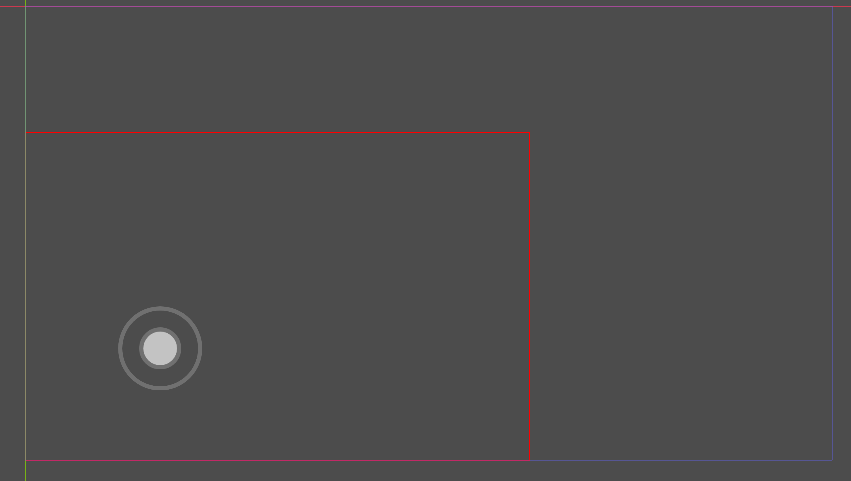
There are no reviews yet.